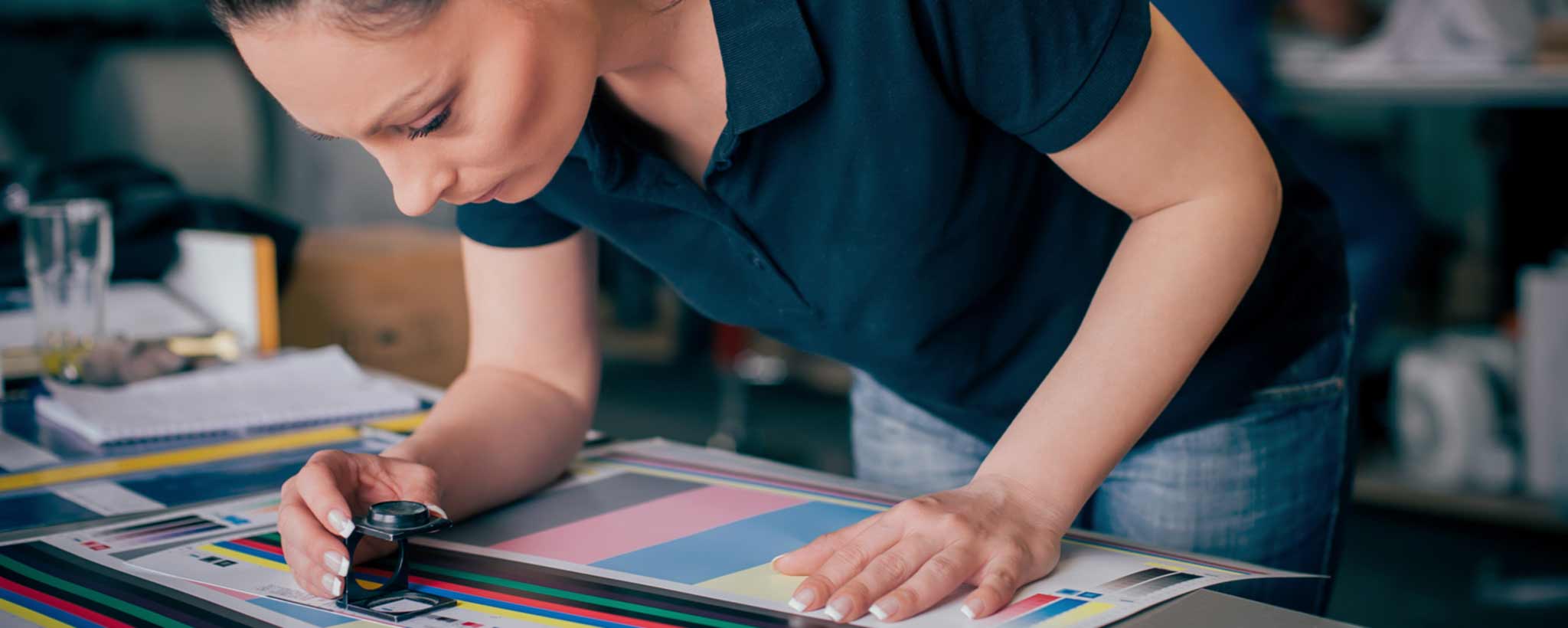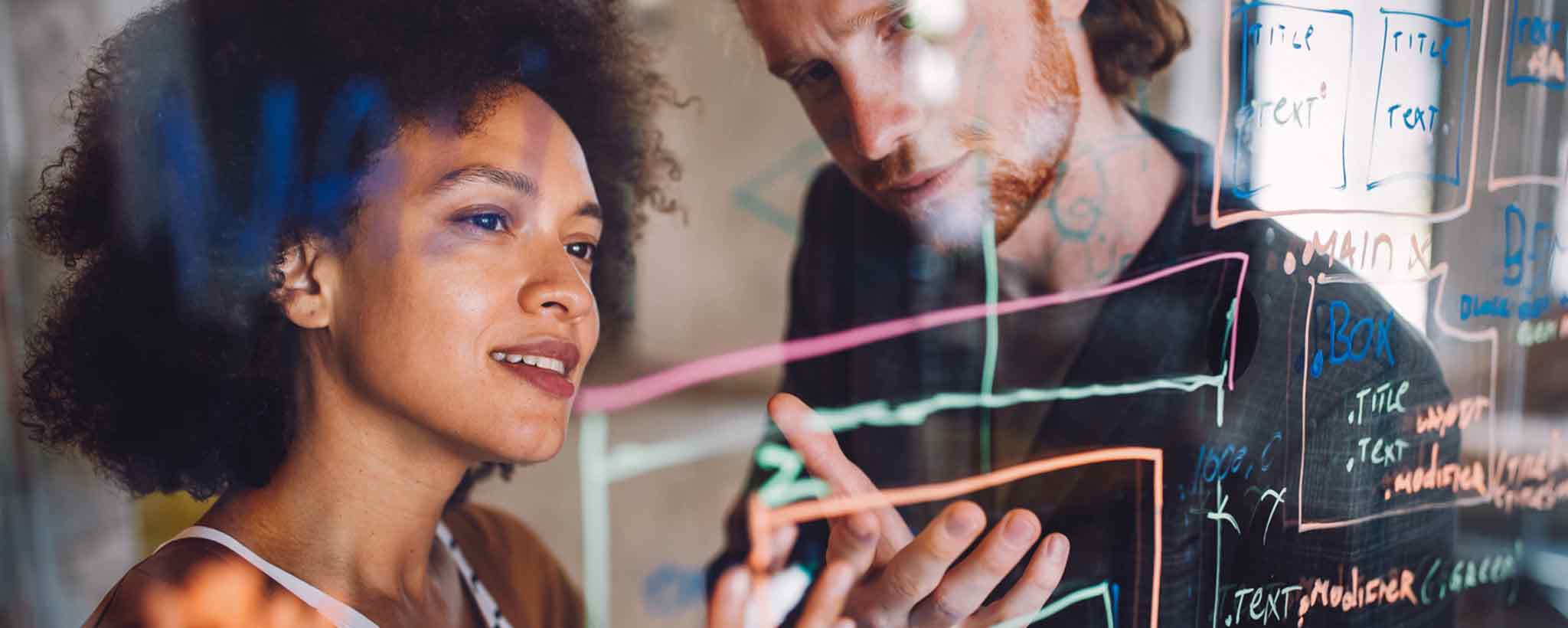Checkout Payment Options
Shop Pay is the default payment method at ClinicalPosters. Other options include Apple Pay and PayPal. With security enhancements, you may now opt to encrypt credit card payment information for future use. Hence, having a ClinicalPosters account means more than gaining access to hundreds of articles or optional newsletter subscription. It means you can shop and pay for products without rentering credit card information.
What is Shop Pay?
You can use Shop Pay to speed up checking out. Shop Pay uses your email address to recognize you at checkout and automatically fill in your payment and shipping information.
If you opt in to Shop Pay, then Shopify saves the following securely encrypted information for your future purchases:
- shipping address
- billing address
- credit card details
Learn more about the Shop Pay Terms of Service and Privacy Policy.
Requirements
You can opt in to Shop Pay when checking out from a participating Shopify store. When you opt in to Shop Pay, you need to provide the following information:
- your email address
- your mobile phone number (used for SMS verification)
- your billing, shipping, and credit card information
- your credit card information for a valid credit card, including the CVV
Opt in To Shop Pay
During checkout at ClinicalPosters, select Save my information for a faster checkout, and then enter the required information. After completing the order, you’ll see a notification on the order status page that confirms your information was saved with Shop Pay.
You can also opt in to Shop Pay from the order status page. However, the option to use Shop Pay appears for only 1 hour after the order is placed.
Verify Your Account With SMS
After you opt in to Shop Pay, you might need to verify your account with SMS before you check out. SMS verification is required for the following order types:
- You’re checking out using the same device for the first time after opting in.
- You’re checking out from any participating store with a new device or new browser.
What is a Shop Pay code? A verification code is sent by SMS to the phone number that you saved during opt in. If you can’t verify your account, then you can still complete checkout without using Shop Pay.
Checkout by Using Shop Pay
After you’ve verified your device and browser, you see the Shop Pay button on product pages or in your cart for participating stores. Click the Shop Pay button to check out using your saved information. You can review your order before it’s placed.
Add a discount code or gift card at checkout
You can add a discount code and apply it to your order when using Shop Pay. During checkout, click Add a discount code or gift card and then enter the code.
Review or Edit Your Saved Information
When checking out with Shop Pay, you can review your saved information and edit it if necessary. If everything is accurate, then click Pay now to complete checkout with Shop Pay.
Change the shipping method at checkout
When you’re checking out with Shop Pay, you see the default shipping method first. This is either the least expensive shipping rate or another preferred shipping rate selected by the seller. You can change to another available shipping method for the order.
During checkout, click the dropdown menu next to the default shipping rate to view available options, and then select the option that best suits your needs.
Add or edit your shipping address at checkout
When checking out with Shop Pay, the default shipping address shown at checkout is the shipping address you added when opting in to Shop Pay. You can select another saved shipping address or add a new shipping address for the order.
During checkout, click the arrow beside Ship to, and then select another address or click Add new address and fill out the address information. You can save up to 5 shipping addresses with Shop Pay.
When you add a new shipping address, you might need to verify your account using SMS. Click Authorize purchase to send the SMS verification code to your phone number. Enter the verification code in the popup to complete the order.
Add or edit credit cards at checkout
When you opt in to Shop Pay, you add credit card information to use at checkout. While checking out with Shop Pay, you can also add a new credit card or select another saved credit card to use as a payment method.
During checkout, click the arrow beside Payment to view your credit card options. You can select a saved credit card, or click Use a different card and then enter credit card information for a new card. You can save up to 3 credit cards to use when checking out with Shop Pay.
Add or edit billing addresses at checkout
When you add a new credit card to Shop Pay, you need to select a billing address for the new card. During checkout, click the arrow beside Bill to to view your options. Your verified shipping address is already on this list. You can select a saved billing address, or click Use a different address and then enter new address information.
Although the billing address that you added when you opted in to Shop Pay and any saved shipping addresses appear in the list of billing address options, if you add a billing address during checkout then it isn't saved for future use.
Opt Out of Shop Pay
You can opt out and delete all of your saved information from the Shop Pay opt out page.
References
- Shop Pay Help. shopify.com
- Pay Your Way. ClinicalPosters.com
- Simplify Department Purchases Now. ClinicalPosters.com